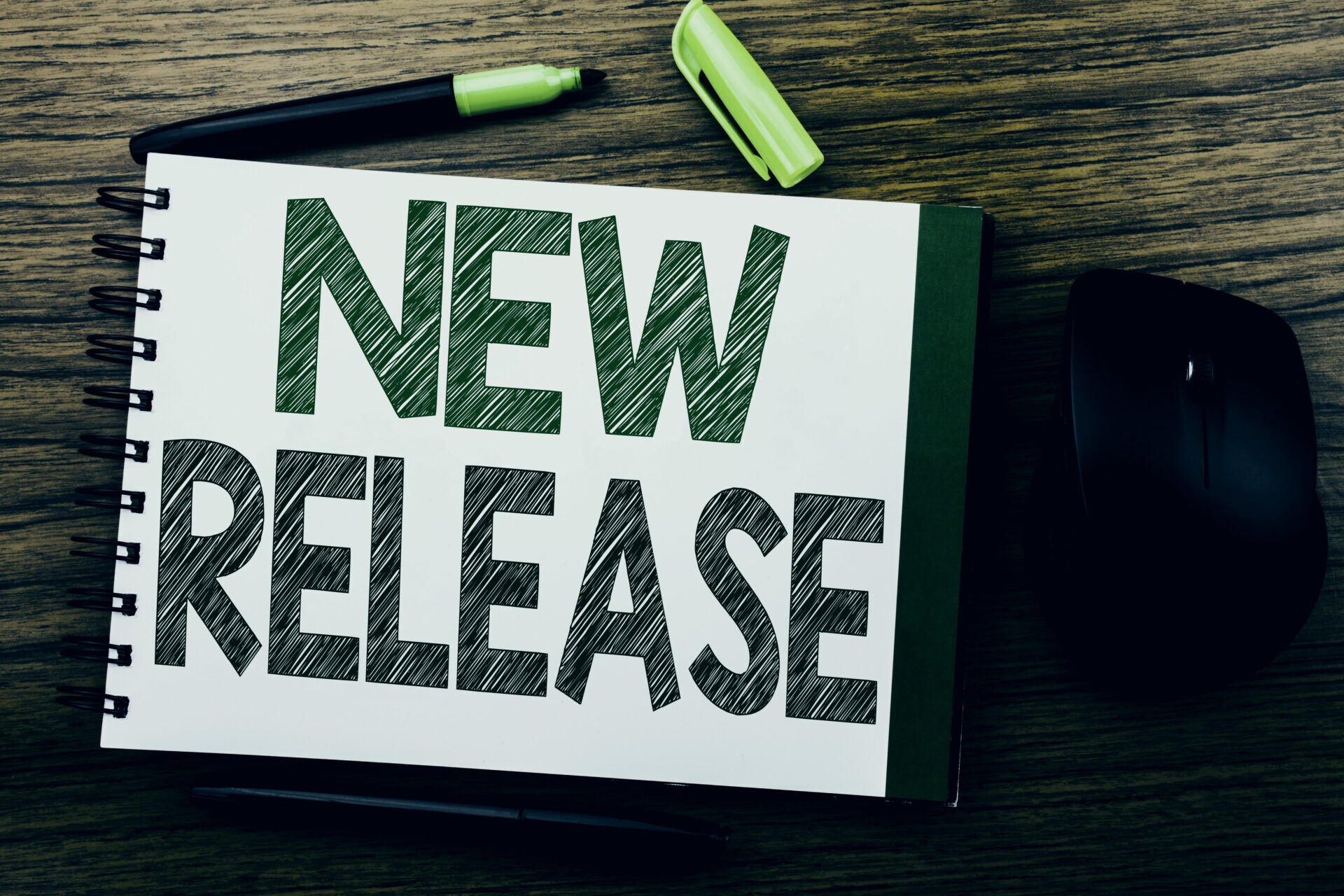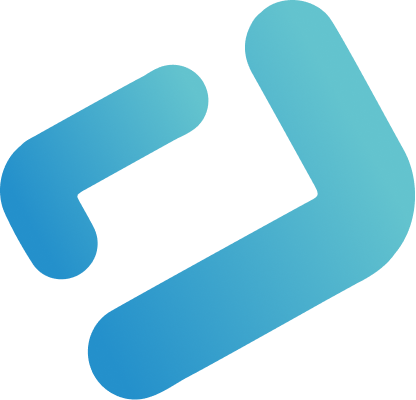Three months after releasing the last version WebIQ 2.14 has been released with a couple of new features and a lot of fixes.
Main Features
- Widget templates and composite widgets can now be imported and exported as instances – you can now create your own widget and composite widget libraries!
- Alarm Manager: alarms can now be duplicated and imported and exported
- All Roboto fonts can now be used in IQ styling for all widgets
- WebIQ Server project configuration database (project.sqlite) has been removed and replaced by JSON files for better versioning of changes
- The server configuration tool (connectcfg) has been removed as all functionality is now available through the Runtime Manager
- Connections to OPC-UA datasources can now be forced to be encrypted with disabling unencrypted fallbacks
- New widget IQ Trend-Set Select for configuring different trend sets through the HMI
Creating Your Own Widget Libraries
Ever wanted to use a composite widget you created in one HMI in another HMI? That was not possible directly, only as part of an export from the hierarchy. The same is true for widget templates that you have setup in an HMI.
But even if you exported parts of the hierarchy you could only insert them through the hierarchy again and you were unable to export and import widget templates and composites in such a way that they would show up the same way they did in the original HMI they have been created in.
Thankfully this all belongs to the past with the import and export of widget templates and composites as objects just implemented in WebIQ 2.14. We also added the export of all associated resources like images and stylesheets utilized inside widget templates and composites - so this now allows for complete im- and export of these widgets.

IQ Trend Set Select
With the Trend widget and the Trend Select widget you only have two options to show different configurations:
- Predefine a set of trend curves to show in the Trend widget – if you want to show multiple different configurations of the trend data you can create e.g. a screen that contains multiple preconfigured trend sets in seperate Trend widget instances
- Allow the user to select different trend curves through the Trend Select widget – only a single set can be stored though automatically through Trend widget configuration
What was missing was an option to predefine several trend sets, i.e. a configuration of different trend curves to show at the same time from all of the recorded values that are aggregated in a trend through the server backend.
Finally WebIQ 2.14 brings a great solution for this: trend sets! Trend sets allow you to configure several trend sets, i.e. combinations of trend curves from a single trend that you can predefine in WebIQ Designer for your HMI as read-only trend sets. These allow the user to pick one of the trend sets for display in the new IQ Trend Set widget.

However, this release also delivers a range of new UI Actions that you can attach to buttons and similar widgets to perform these actions:
- create a new custom trend set based on the currently selelected trend curves (trend-set-create)
- rename an existing custom trend set (trend-set-rename)
- update an existing custom trend set (trend-set-save)
- delete an existing custom trend set (trend-set-delete)
- display a custom preconfigured trend-set on-the-fly (trend-set-values)
There are two different locations for storing custom trend sets:
- The current browser (local storage) – the same for all HMI users
- The currently logged in user (user data) – different for each HMI user
With these functionalities we hope to enrich your HMI with new features your users will surely like.
In the near future we are going to add trend set widgets also to the Trend Demo so you can see it in action.
More Fonts
WebIQ already included most of the Roboto fonts already for a long time, but most of them could only be utilized through custom CSS – now they can be selected in the IQ Styling:

Duplicating Alarms
Sometimes you have alarms that are quite similar and you have already configured the first one. Instead of adding the alarms manually over and over again (you could also use the Alarm List Importer you can download from the customer area) you can now simply duplicate existing alarms and even shift the bitmask of automatically rename item placeholders for the new alarms:

Of course there’s a lot more we’ve included in this release – get the full scoop in the changelog! If you encounter any issues or have technical questions please use the official support form only.
Image © artursz @ depositphotos.com